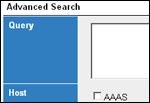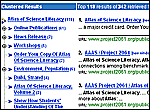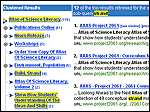Find it fast using the AAAS Search Engine
Finding content on the Project 2061 Web site is simple with the search engine. This search tool can be found below the AAAS logo in the upper-left-hand corner of every page that features the logo. (Show me the search tool.)
It is easy to run basic or advanced searches and to interpret results. Learn how below:
Basic searching
Conduct a basic search by typing in the search box, and then clicking the magnifying glass button (or hitting Enter on your keyboard).
To search for an exact phrase, place it in quotations.
The search engine will only seek pages that contain the phrase "algebra textbooks".
To search for one or more words in a document, use the word "OR" between the words.
The search engine will find pages that contain the word "textbooks" or the word "guidebooks", or both words.
To search for one word or phrase, but to exclude another word or phrase, use a minus sign (-) in front of the word or phrase you wish to exclude from the search.
The search engine will find pages that contain both "textbooks" and "mathematics", but not "evaluations". Note: the minus sign requires a space in front of it.
The search engine will seek only documents with all of the words in the search box, unless a search word is preceded by the minus sign or the word "OR".
The search engine finds both regular Web page files (HTML) and Adobe Portable Document Format files (PDF).
For more information on searching, see the Advanced searching and Interpreting the results sections.
Advanced searching
Launch a more sophisticated search by clicking “Advanced search” found right below the search box. Advanced searching allows you to customize various fields—you can also limit a search to specific domains or even restrict the amount of time the search engine spends performing your search.
The "AAAS Advanced Search Field Descriptions" table explains each field on the advanced search form that you can manipulate (see Figure 1).
Interpreting results for both basic and advanced searches
Results for both basic and advanced searches are shown in two columns, as shown in Figure 2; the right-hand column indicates document titles with a brief excerpt and offers three possible selections:
-
Click the title to open it in the current window.
-
Click the text "[new window]" to open the document in a new browser window.
-
Click the text "[preview]" to display the document below the title (an option not available on every browser).
The left-hand column shows clustered results. These clusters are categories of results the search engine has formed based on analysis of the document content. Choosing a cluster limits the results to documents that have been classified as falling within that category. If the cluster has a plus sign (+), it can be opened up to reveal sub-categories deeper within that cluster.
It is easy to highlight specific words within the results themselves. To perform such a search, go to the search box below the clusters [Find in clusters: Enter Keywords] and write a word or phrase, and click on the magnifying glass button or hit the Enter key. Clusters with matching text are highlighted, the matching documents are displayed in the right column, and any matching text in the results will be highlighted (see Figure 3).
Basic search example
Let's say you want to find content on the next version of Atlas of Science Literacy (Volume 2, in development) and begin with the word "atlas". The word is too broad and returns numerous "atlas" documents, many of which are unrelated to Atlas of Science Literacy. You then refine the search by modifying it to "atlas of science literacy", which returns fewer results but still too many to be practical. However, results in the left column indicate clusters, one of which is "Atlas of Science Literacy Volume 2". Clicking on this cluster reveals two documents relating to the next version of Atlas: the first document is a list of sample maps and includes a link to an article from 2061 Connections about the book.
You can learn more about clusters in Interpreting the results.
Not sure where to begin? Try these two samples:
Find a list of books reviewed by Project 2061
textbook evaluation list OR browseCategories and indicators used in Project 2061's instructional analysis of textbooks
instruction criteria category indicator
Or start your own search now:
If all else fails...
Please contact us if your use of the search tool is unproductive. Your comments and comments from other site visitors are appreciated because they help us to improve the Project 2061 Web site’s design, navigation, and usefulness.