
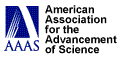
Estimated Time: 20-30 minutes.
Preparation
Workshop leaders should become familiar with Benchmarks for Science
Literacy on Disk and with the information about strands before presenting
this option (see Available Tools, Option E: Identifying
Benchmarks Strands; and in Chapter 5: Selected Readings, About
Strands and How To Design A K-12 Benchmarks Strand).
If computers are available, this option can be expanded for hands-on exploration
of Benchmarks on Disk.
Sample Presentation
Presenter: Benchmarks for Science Literacy is available in
a computer disk format for use on IBM-compatible computers in Windows and
MS-DOS formats, as well as Macintosh computers. The purpose of this presentation
is to introduce you to features of Benchmarks on Disk. This Project
2061 reform tool enables users to browse, assemble, and print benchmarks
in various formats. It allows instant cross-referencing from any section
to related chapters and sections and to the research base in Chapter 15.
Educators can also review "conceptual strands" that provide sequences of benchmarks that students might progress through on the way toward a specific science literacy goal. Each of the 30 sample strands on the disk represents the development of an idea from rudimentary benchmarks concepts toward the more sophisticated goals stated in Science for All Americans. Benchmarks on Disk also lets teachers brainstorm about how to coordinate seemingly unrelated benchmarks by using "benchmark roulette," a function that creates a random sample of six benchmarks from any grade-level span to stimulate discussion about connecting benchmarks in curriculum.
Benchmarks on Disk is intended to enhance the capabilities of the book Benchmarks for Science Literacy, but not to replace it. The disk allows teachers to tailor searches that are relevant to the grades and subjects they teach. Today we will review features of the disk that can help you use benchmarks more effectively.
TRANSPARENCY: Benchmarks on Disk: Initial Screen.
Presenter: The initial screen displays the opening text of the book, Benchmarks for Science Literacy. Many pages contain more text than can be displayed on one screen—the vertical scroll bar on the right allows you to read to the bottom of the page. Buttons on the bottom left corner move you through the book page by page, forward or backward.
TRANSPARENCY: Benchmarks on Disk: Browse.
Presenter: Another way to move through the text is provided by the Browse menu. You can select a specific page number or choose a section by name.
TRANSPARENCY: Benchmarks on Disk: See Also.
Presenter: Each section in Benchmarks for Science Literacy includes a number of cross-references to other chapters and sections where you will find conceptually related benchmarks. Click on See Also to view the list of referenced chapters and sections, and select a cross-reference to examine. Clicking on your choice moves you to the appropriate page. You can use the Go Back button to return to the original page. See Also can be used to help identify topics which span traditional topics or to expand a collection of benchmarks.
TRANSPARENCY: Benchmarks on Disk: Creating Custom Lists.
Presenter: While you are reading, you can press the Create List button to automatically create a Custom List of all the benchmarks in the current chapter, in the current section, or on the current page. Custom Lists save benchmarks text only, not the accompanying essays. You can order the benchmarks in a list by either chapter or grade level, and benchmarks can be added to, deleted from, or copied and pasted among lists. Lists can be saved for later retrieval.
TRANSPARENCY: Benchmarks on Disk: Custom List Format.
Presenter: The text for each benchmark placed in a Custom List is accompanied by the full chapter and section titles, grade-level information, sequence number within the grade (just to help you locate the text on the page—the order of the benchmarks within a grade level is arbitrary), and page number.
TRANSPARENCY: Benchmarks on Disk: Notepad.
Presenter: Although only the text of the benchmarks themselves may be saved in the Custom List format, any text you see on the screen can be copied to the Notepad and saved. You may also type directly onto the Notepad to add your own comments. You can print the Notepad contents directly from the Benchmarks on Disk software, and you can save it as well, to retrieve with your own word processor.
TRANSPARENCY: Benchmarks on Disk: Search.
Presenter: You may be collecting benchmarks in a list for a number of reasons: finding benchmarks addressed by a particular resource, selecting elements to create a Strand Map, identifying goals for use in curriculum design, etc. There are three ways to build a list of related benchmarks: the See Also feature, which we’ve looked at, the Search feature, and the Index. The search feature is under the File menu, under New. By default, the search will include benchmarks from all chapters and for all grade levels, but you may limit your search by excluding chapters and grade levels as you like. To search for words that appear in the text of the benchmarks, select one or more words from the comprehensive list on the bottom left and add them to the box on the bottom right of the Search screen. If you select more than one word, you must indicate whether you wish to look for benchmarks that contain any one of the selected words (an OR search, which is the default) or only those benchmarks which contain all of the selected words (an AND search). It is advisable to regard the initial results of a search as an idea-base from which suitable benchmarks may be identified and copied to a Custom List. In order to identify related benchmarks that do not contain the words you have used for your search, you should use the See Also and Index features.
TRANSPARENCY: Benchmarks on Disk: Index.
Presenter: The Index feature automates the Benchmarks for Science Literacy index. Click on any page number listed to jump to that spot in the text of Benchmarks for Science Literacy. (The index, of course, references not only the ideas in the benchmarks, found in Chapters 1-12, but the essays as well, and all of Chapters 13-16.)
TRANSPARENCY: Benchmarks on Disk: Copying Text.
Presenter: From the Benchmarks for Science Literacy text window, choose Edit to copy text to the Notepad from both benchmarks and accompanying essays.
TRANSPARENCY: Benchmarks on Disk: Copying Benchmarks.
Presenter: Click on a benchmark to select it for copying or deleting from a Custom List; shift-click to select more than one benchmark at once. You may also use the Select All choice on the Edit menu to select all of the benchmarks in a list.
TRANSPARENCY: Benchmarks on Disk: Strands.
Presenter: Benchmarks on Disk includes 30 Strand Maps. A Strand Map illustrates the connections among the collection of benchmarks that contribute to the understanding of a selected topic. The Strand Map that appears on this screen shows the benchmarks from K-2 through 9-12 that are closely related to the topic, Flow of Energy in Ecosystems, and to each other. The Show List button displays a Custom List of the benchmarks included in the strand. Press the Overview button to read more about the strand.
TRANSPARENCY: Benchmarks on Disk: Strand Maps.
Presenter: The benchmarks in the Strand Map are represented by boxes. Each box contains a code composed of the benchmarks chapter, section, and sequence designator. To read the benchmark, double-click on the box. A window with the benchmark text will pop up. Press the View button to read the text of Benchmarks for Science Literacy on the page where this benchmark appears, or press OK to return to the Strand Map.
TRANSPARENCY: Benchmarks on Disk: Creating Strand Maps.
Presenter: Although you cannot modify the 30 sample strands, you can choose File:New:Strand to create and save your own strand. Copy benchmarks from either a custom list or directly from the Benchmarks for Science Literacy text window, and paste them into the new map form (they will automatically be placed in the correct grade-level area). Drag the benchmark boxes to the locations you wish (within the correct grade-level band—the program will not allow the benchmark boxes to cross these boundaries). You can add arrows, note boxes with short comments, and an overview, and save the strand. When you print a strand, all elements of the strand will be printed—the map, the overview, and the list of included benchmarks.
TRANSPARENCY: Benchmarks on Disk: View Research.
Presenter: You can select and copy benchmarks from a search to a new or existing custom list. For more information about a listed benchmark, return to the text to read the essays and neighboring benchmarks and take a look at the topics suggested in the See Also window. The View Research button allows quick access to the material in Chapter 15: The Research Base related to the topic currently on your Browse screen. Use the View Research button to help you understand difficulties students may have learning ideas in benchmarks.
Optional:
Presenter: A whimsical feature of Benchmarks on Disk is Benchmark Roulette, a brainstorming activity for exploring connections among cross-section benchmarks. Select a grade level and click on the roulette wheel to create a set of six benchmarks selected at random.